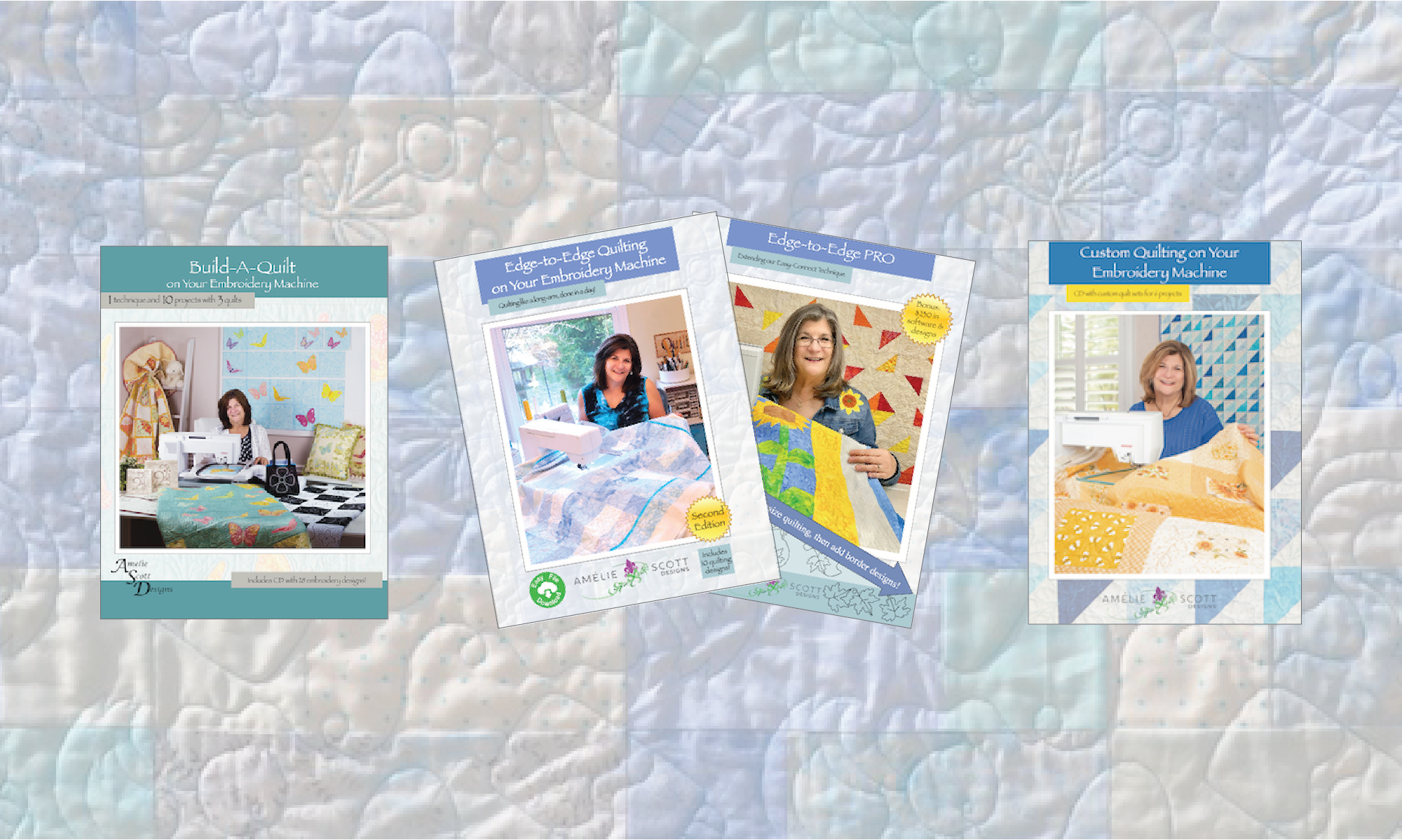How Can We Help?
How do I register a serial number and get my files?
Following are detailed instructions for how to register an Amelie Scott Designs serial number and download your product files.
- Open a web browser.
- Go to ameliescott.com/my-account The My Account panel displays.

- Type your email address and password to either log in or register. The My Account navigation panel displays. If you created a new account, the system will send you a confirmation email. If you do not see the email in your inbox within 5 minute, check your spam/junk mail folder.
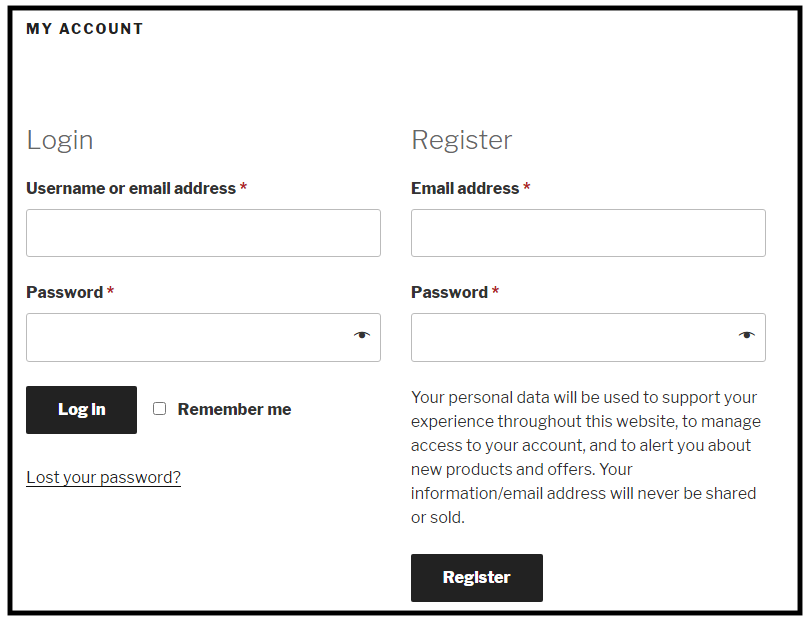
- In the navigation bar on the right side of the panel, click the Register a Product link. The Register a Product panel displays.
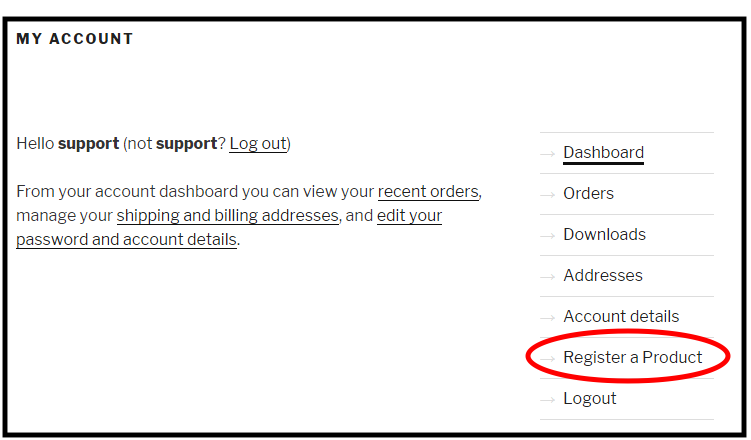
- Type the serial number in the Add Serial Number field, and click Submit. The system displays a message indicating that you have successfully registered your serial number.
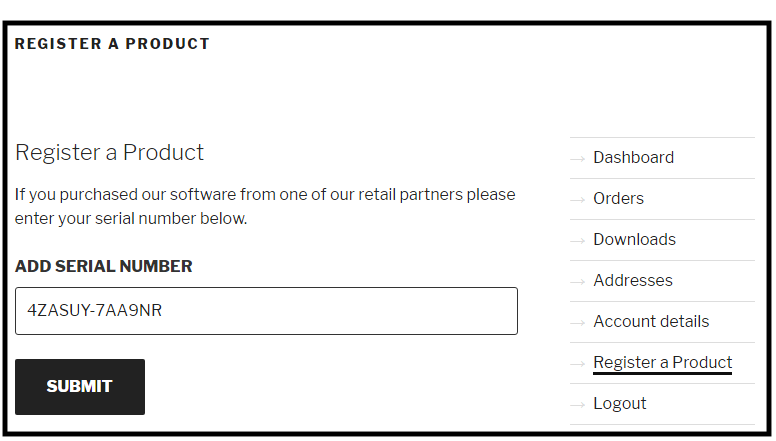
- Click the Downloads link. The Downloads panel displays.
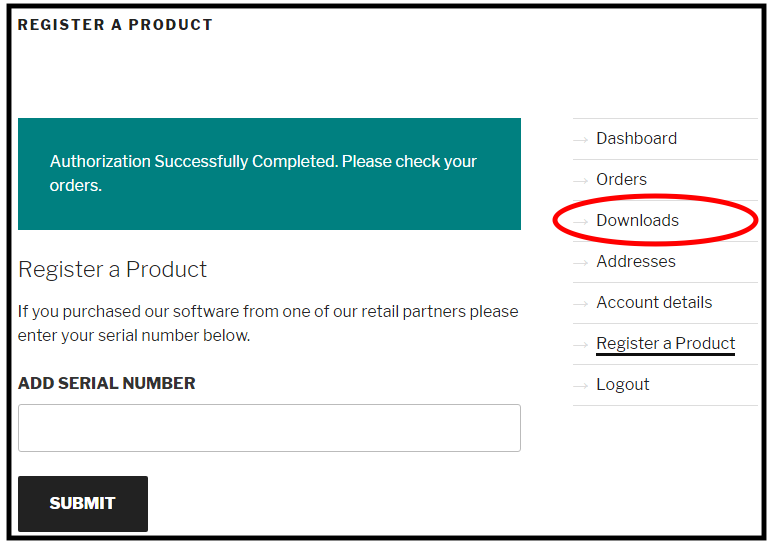
- Click the link under the Download heading. A download status link (top right or bottom left side of the browser) displays.
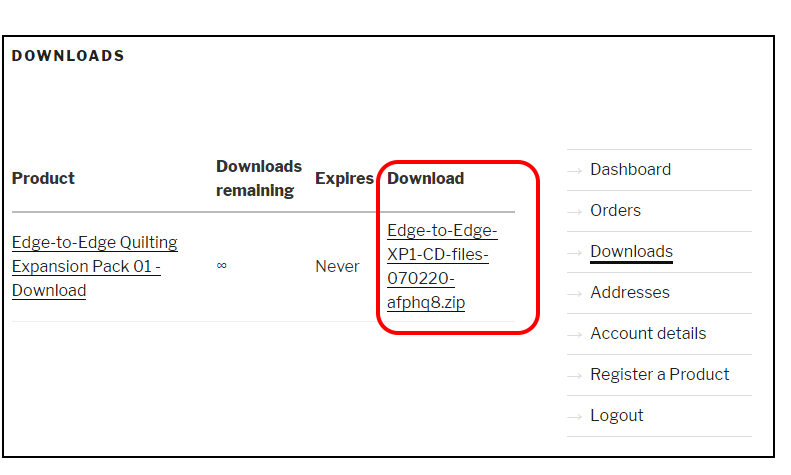
- Click the status link to view your files.
- Use the Addresses & Account details panels to complete your profile.
- Go to the Downloads folder on your computer. Our web store will have saved a single file, called a ZIP folder, to your computer’s Downloads folder. Open that folder, and you will normally see one or two PDF documents, and a folder that contains the embroidery files. Use this link to view more information about how to use a ZIP folder.
That’s it!
You have now registered your serial number, and created a profile. The files are in the Downloads folder of your computer, and you can put them anywhere you want.
If you want to save or print these instructions, please click the link below.
End
If this did not address your question, please use this form to ask for help.