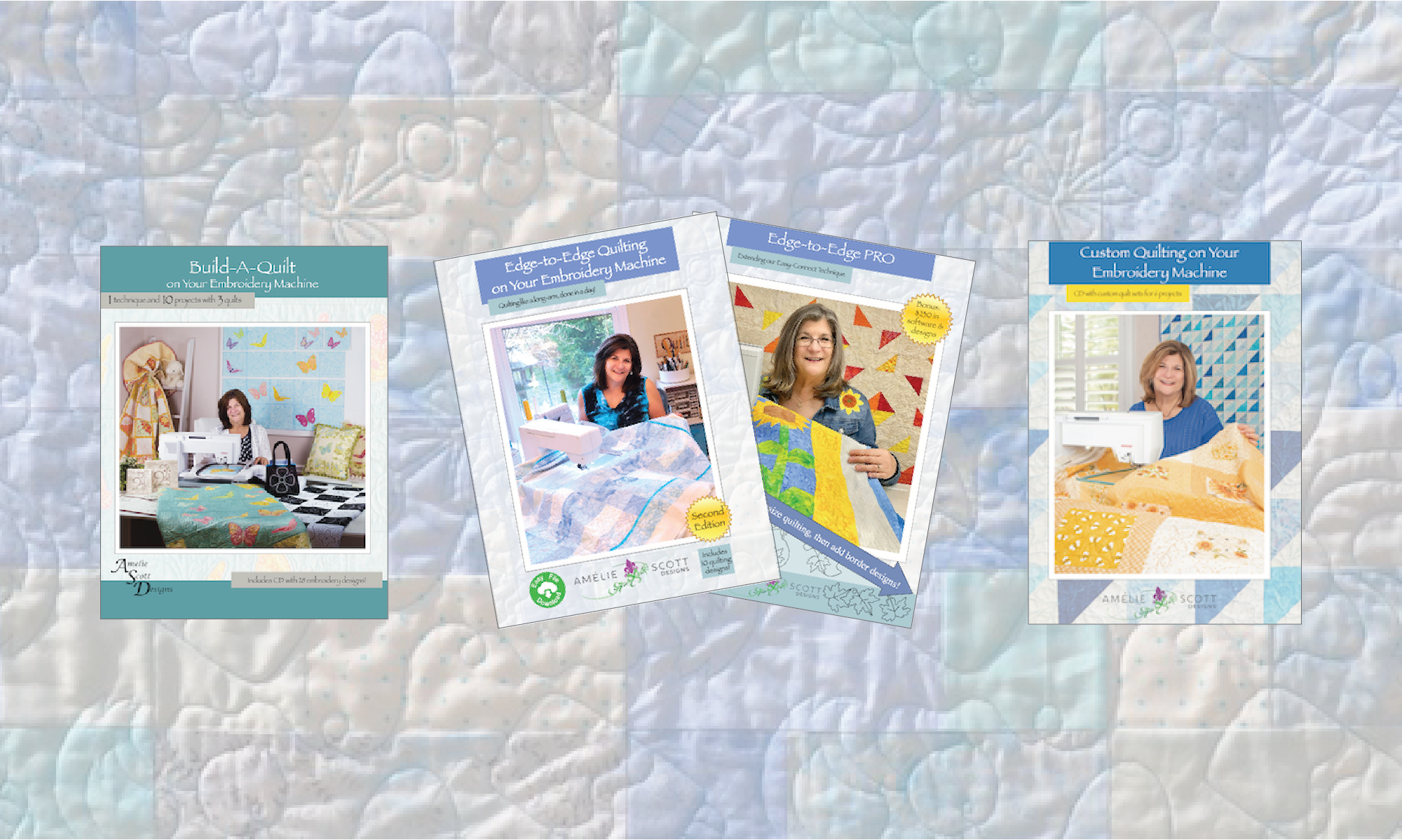How Can We Help?
Why is a weird icon beside the embroidery files?
The short answer: your computer is a little bit confused, but it’s ok. You really don’t need to take any action. Just don’t try to open the files on your computer. Instead, use the computer to copy the files you want to a USB memory stick, which you can put in your embroidery machine.
The longer answer: unless you have specialized (and often very expensive — like $3,000) embroidery digitizing and editing software, your computer can’t figure out what program it should use to open the files. If you try to open an embroidery file on your computer, it then tries to make an educated guess, and it thinks that Adobe Acrobat (or some other program that it has) will be able to open the files. And, as you’ve figured out by now… that’s a valiant effort on the part of your computer, but wrong. See? You’re smarter than your computer!
The good news is that nothing bad has happened to the embroidery files. And even though your computer is confused about what to do with the embroidery files, your embroidery machine absolutely DOES know how to use them!
Once you copy the files you want to a USB memory stick and load them in your embroidery machine, you will be all set. So, bottom line: you should only use your computer to store embroidery files, and to move them to a USB memory stick.
If you need help with moving files to a USB memory stick, I have a video on the Amelie Scott YouTube Channel that can help. Use this link to view it.
The next thing you might wonder is “how do I get rid of these Adobe Acrobat icons?” That’s a good question, and at this point, you have two options:
- Option 1 — ignore the icons.
- Option 2 — download some embroidery software and associate the files with that program.
If you want to try option 2, Embroidery Tool Shed from Designs in Machine Embroidery is a very good, free option. Embroidery Tool Shed will run on both Windows and MacOS. Two notes about MacOS: you will need an additional piece of free software to run on your Mac; I’ve never tried the Mac version of Embroidery Tool Shed, but DIME products are good, so it should work well.
During the software installation, Embroidery Tool Shed should associate all embroidery file formats with that program, which means you’re done. The files will have the Embroidery Tool Shed icon, and you won’t wonder whether there’s a problem with the files.
If the embroidery files aren’t all associated with the application, that’s easy to fix. Select an embroidery file (preferably, the file format you use for your embroidery machine) in Windows File Explorer or the MacOS Finder, right-click on the file, select Properties (for Windows) or Get Info (for MacOS) from the pop-up menu. A new window will display information about the file. About half way down the window, you will see an option that says Open With… Click that button, and select Embroidery Tool Shed as the application that should open the files.
Whew! That was a longer answer than I expected… I hope it helps!
End
If this did not address your question, please use this form to ask for help.