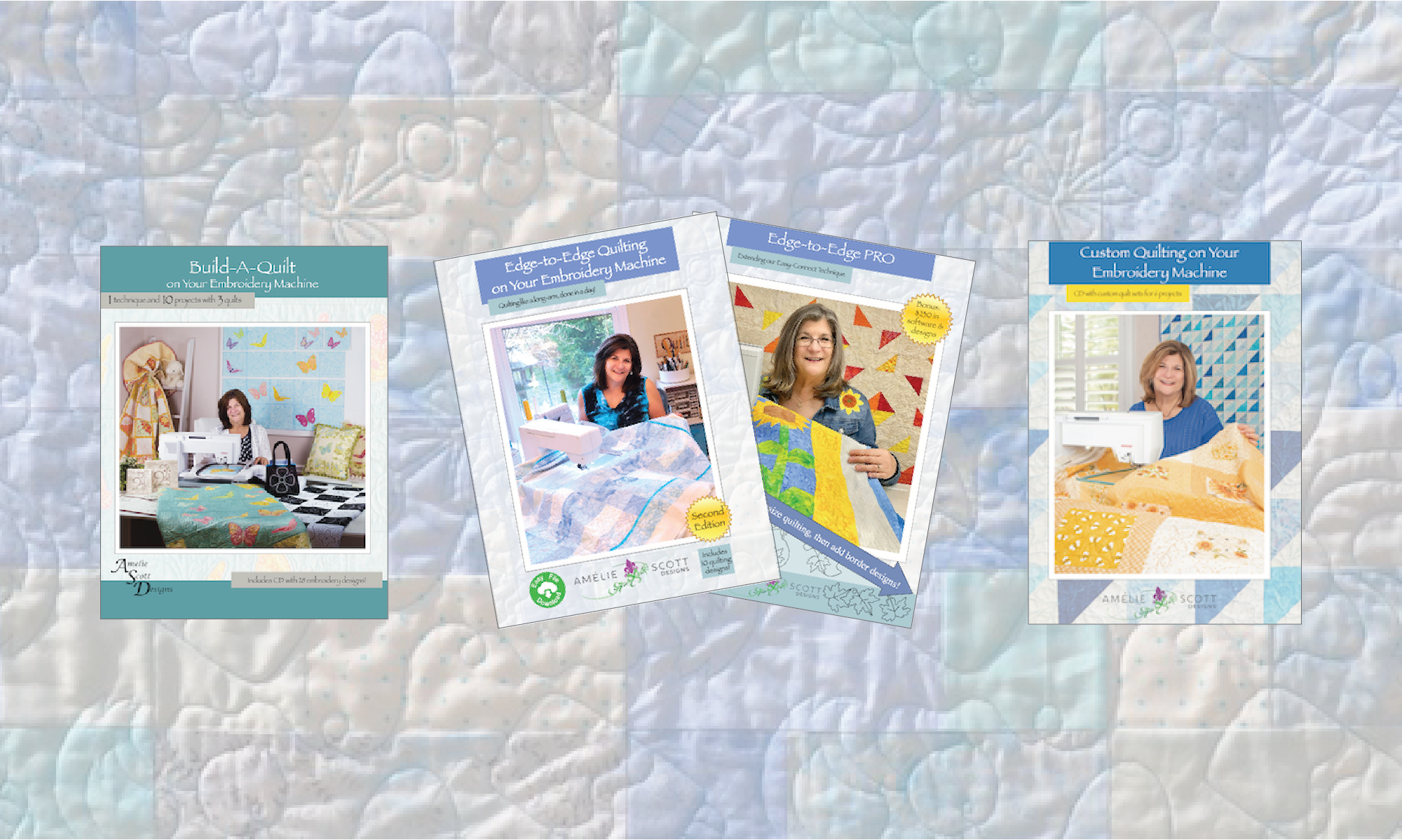How do I open the eBook?
Using the eBook is very easy, once you remember something from the product description: the eBook is not a PDF file. It’s an interactive EPUB file that you open with a free eBook reader.
The following links are video tutorials that walk you through the process of downloading an eBook reader and loading the book:
Install tutorial for Android
Install tutorial for iPad
Install tutorial for Nook
For Microsoft devices: For a Windows device of any kind, (including Surface) you will need an eBook reader that supports ePUB format to use the eBook. Luckily, several are available from the Microsoft Store, and several of them are free. The Aquie Reader is a free, very easy reader to use. Please download the following PDF document for step-by-step instructions on how to install the Aquile Reader, load an Amelie Scott Designs eBook, and use the reader.
End
If this did not address your question, please use this form to ask for help.