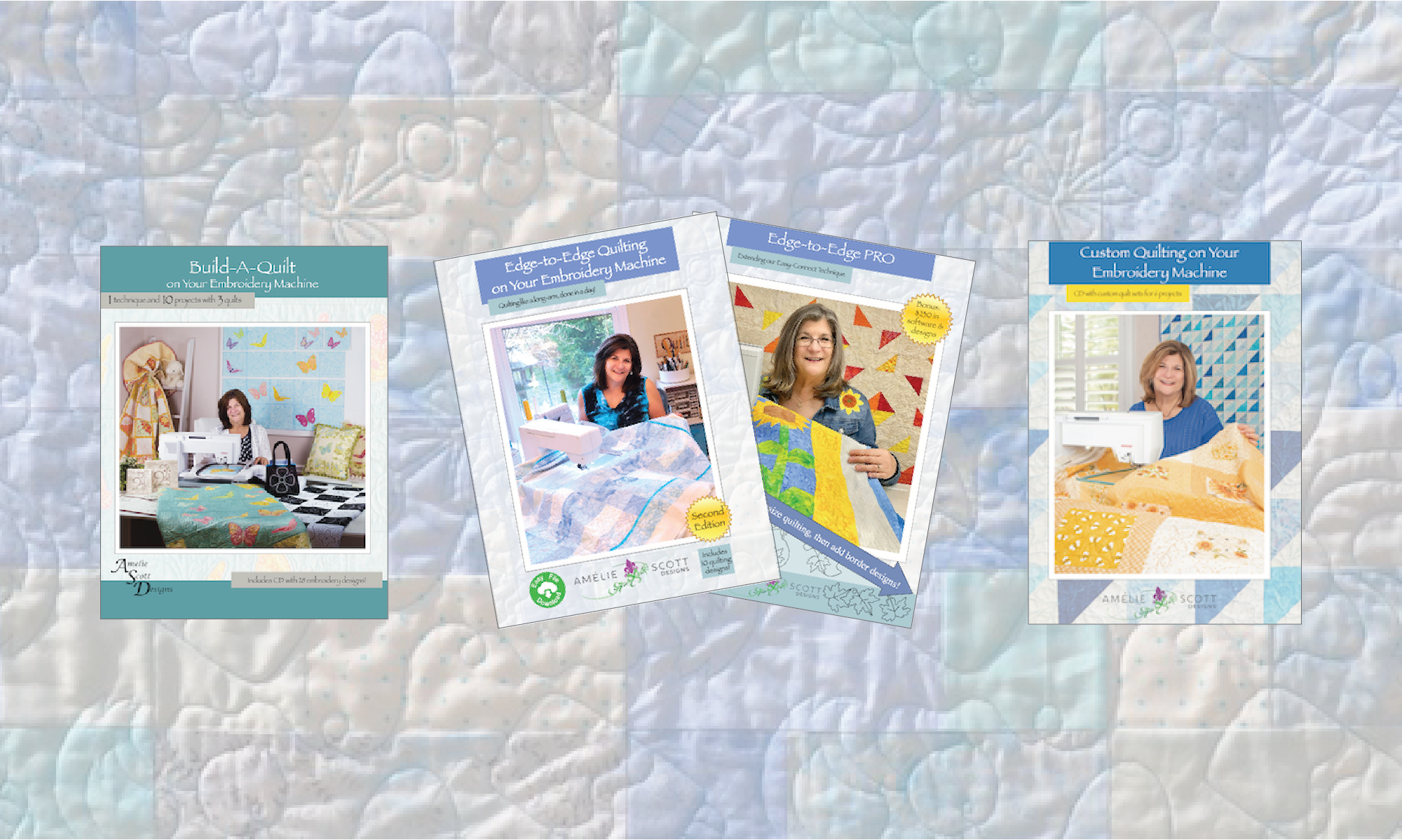How Can We Help?
Why doesn’t my machine show the designs on my USB stick?
There are a few possible causes, so, here are some first things to try:
- Check the file dimensions — file dimensions are listed on the back cover of our products. Compare those sizes to the hoop sizes for your machine.
- Move just one file — take one file, put it at the top level of your USB memory stick, and see if your machine recognizes it.
- Move a small file — if the designs come in multiple sizes, try one of the smallest files.
- Try a new USB stick — and, make sure that the stick is not larger than 2GB.
- Put JEF files in the right folder — if you are using a Janome machine, make sure your USB memory stick is formatted, and that you put the files in the correct folder.
Here is information about what could be happening:
File dimensions — if the design you selected is substantially larger than the dimensions of your machine’s stitch field, then the machine will not display the file. If you’re trying to use one of our Edge-to-Edge quilting designs, remember that they come in 3 sizes, so either try a “small’ file, or compare the file sizes to the hoop sizes for your machine, and choose the correct file size. If the files are larger than your machine can handle, return or exchange the product with the retail store where you purchased it.
Moving a folder — we group our embroidery files in folders, to make it easy for you to find the correct file format for your machine. If you copy an entire folder full of files to your USB stick, it could cause problems in a few ways:
- It may take some time for the copy to complete, and if you remove the USB memory stick too soon, not all the files will have copied over.
- If you have multiple levels of folders inside folders, some machines cannot find the files.
- It is very easy to select the wrong file format, particularly if your machine does not show you the full file name. Many embroidery machines recognize multiple file formats, but, if you select a format that is not your machine’s native format, the design may not stitch correctly.
Moving a downloaded (ZIP) folder — if you downloaded the files from our web site, they come in a compressed folder called a ZIP folder. This makes the download faster and easier for your computer. However, if you copy a ZIP folder to a USB memory stick, your machine will not be able to read the files. It’s always best to open the folder, and move just the files you need to the USB memory stick.
Size of USB memory stick — Most embroidery machines require that you use a USB stick that has 2GB or less of storage. Most of the USB sticks you find in stores these days are much larger than 2GB, so check the size of your USB stick. When you put a “large” USB stick in an embroidery machine, you can get very odd results, anything from the machine not recognizing the designs, to the machine rebooting itself.
USB sticks for Janome machines — Janome machines require that you format the USB memory stick for use with the machine. The machine also requires that you put the files in a specific folder. Consult your documentation or your local quilt store for assistance.
PES files for older machines — PES is the only embroidery file format that changes substantially between versions of the design software. So, if your machine is older, and is set to read PES version 4 files, it won’t be able to read PES version 6 files.
All of our files are provided in PES v6 format. So, if your machine isn’t reading the files, check in with your local dealer to have the firmware on your machine upgraded. For future reference… the current version is PES v10.
Here’s one other important thing to remember about USB memory sticks: they don’t last forever, so don’t use them for long-term storage. It’s best to use the USB memory stick to just move the files you need for a specific project.
End
If this did not address your question, please use this form to ask for help.