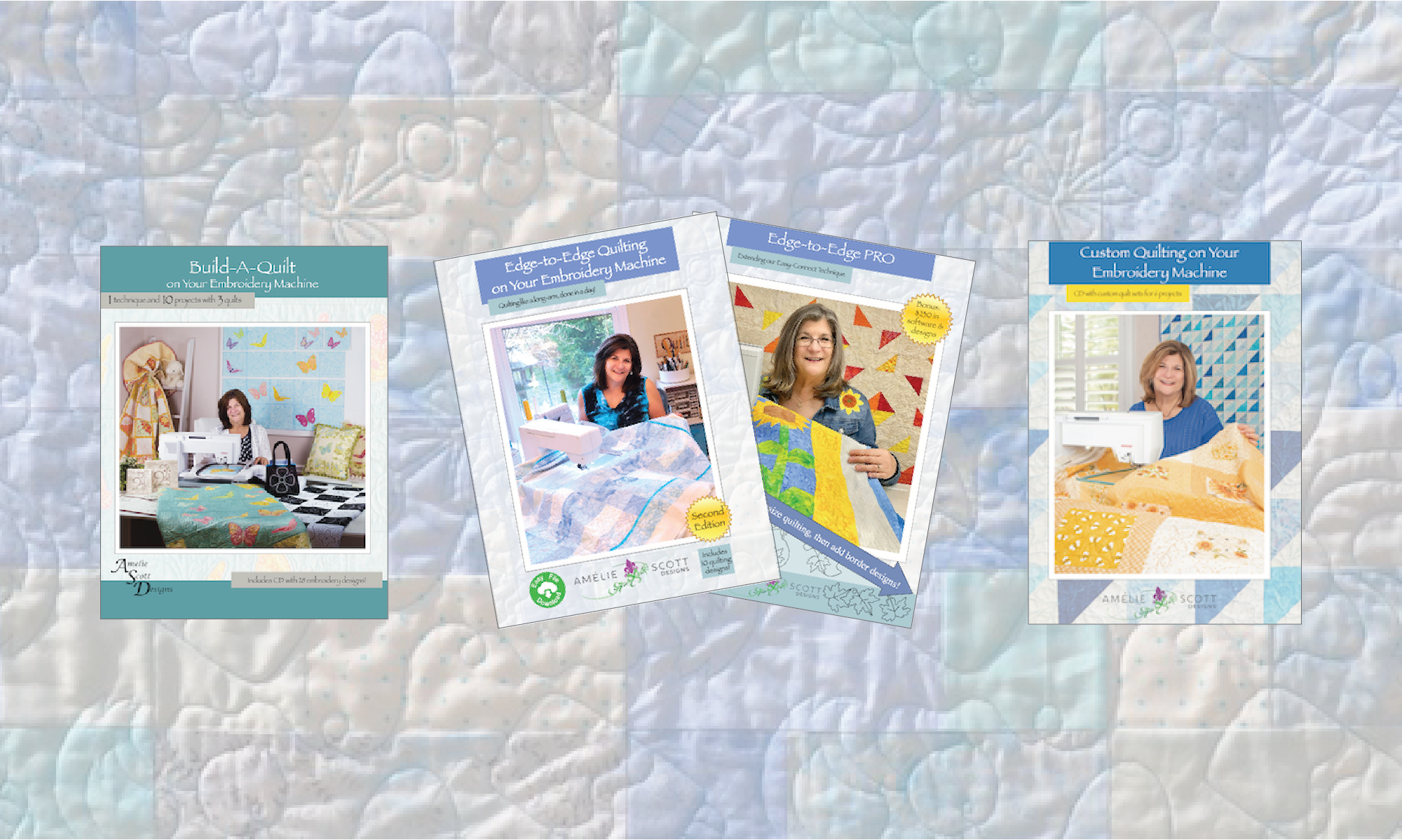How Can We Help?
How do I load quilting designs in the Design Selector?
If you’ve purchased My Quilt Planner and the Edge-to-Edge Plug-in for My Quilt Planner, you know that the software contains a library and a visual Design Selector that allows you to place quilting designs in your quilt plan. To use the Design Selector, you must load designs that you’ve purchased into a very specific folder. This article provides information on how to do that.
My Quilt Planner — My Quilt Planner comes loaded with 99 quilting designs, but if you have other designs that you want to use, you can load them. Please note that the My Quilt Planner Library is separate from the Library and Design Selector used in the Edge-to-Edge Plug-in. See the My Quilt Planner Manual for details on how to load designs.
Edge-to-Edge Plug-in for My Quilt Planner — the use the following steps to load the Edge-to-Edge designs that you’ve previously purchased from Amelie Scott Designs.
Step 1 — Download the latest files from your account on www.ameliescott.com. If you purchased products with CDs and don’t yet have downloads, please see this article.
Step 2 — Open the download folder, and a folder like the following will display.
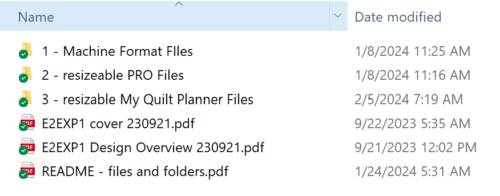
Step 3 — Open the folder labeled 3 – resizable My Quilt Planner Files, and a folder like the following displays.
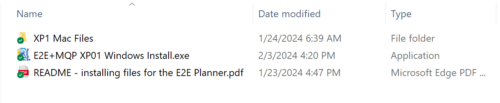
Step 4 — double-click on the installer (E2E+MQP productmame Windows Install.exe), and when the install window displays, click the Unzip button. The files are copied to the appropriate folder.
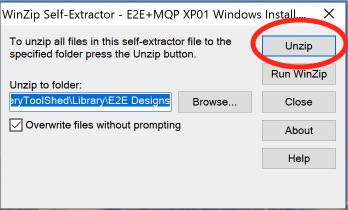
Step 5 — click OK on the alert panel, then close the installer. That’s it!
To load quilting designs from other designers, please follow the instructions in the Edge-to-Edge Plug-in Manual, which you can download from inside Embroidery Tool Shed. The instructions begin on page 27. Please note, however, that when you use quilting designs that do not come from Amelie Scott Designs, we cannot guarantee the stitch quality, as other designers do not provide the resizeable file formats that we provide.